How to Create a CocoadPods Library?
Building your own CocoaPods library in Swift involves several steps. Here’s a guide to help you get started:
- Set Up Your Development Environment.
- Create Your Swift Project.
- Write Your Library Code.
- Create a Podspec File.
- Push Your Code to GitHub.
- Validate Your Podspec.
- Publish Your Library.
- Using Your Library.
Make sure you have the necessary tools installed:
- Xcode
- CocoaPods
First, navigate to the desired directory where you want to create your custom Pod. Once you have selected the folder, open the terminal within that directory.
To create a new project for Pod creation, run the following command:
pod lib create [POD_NAME]After that, proceed with configuring your Pod as necessary.
A. What platform do you want to use?? [ iOS / macOS ]iOS
B. What language do you want to use?? [ Swift / ObjC ]Swift
C. Would you like to include a demo application with your library? [ Yes / No ]Yes
D. Which testing frameworks will you use? [ Quick / None ]None
E. Would you like to do view based testing? [ Yes / No ]No
Once the setup is complete, it redirect to the project within XCode. If the directory is not already open, open it manually.
Set the default pod template setting to the minimum version:
- iOS deployment target:
12.0 - Swift version:
Swift5 - Project Format:
Xcode 12-compatible
In addition, reflect this updated configuration in both Xcode and the relevant files.
The .podspec file defines your library and its dependencies. Here’s a basic example:
Pod::Spec.new do |s|
s.name = 'YourLibraryName'
s.version = '0.1.0'
s.summary = 'A short description of YourLibraryName.'
s.description = <<-DESC
A longer description of YourLibraryName.
DESC
s.homepage = 'http://yourlibraryhomepage.com'
s.license = { :type => 'MIT', :file => 'LICENSE' }
s.author = { 'Your Name' => 'your.email@example.com' }
s.source = { :git => 'https://github.com/username/YourLibraryName.git', :tag => s.version.to_s }
s.ios.deployment_target = '10.0'
s.swift_version = '5.0'
s.source_files = 'Sources/**/*.{swift,h,m}'
s.public_header_files = 'Sources/**/*.h'
s.dependency 'SomeOtherPod', '~> 1.0'
end

Creating a Codebase Directory
Delete the ReplaceMe.swift file and Create Classes folder in the directory:Pods project > Development Pods group > [POD_NAME] group
Create a file with the same name as the Pod within the Classes folder and use it to write custom code for the Pod.
example: <POD_NAME>.swift
You can also create multiple folders and files in order to write personalize code.
Refer to the screenshot for clarification:

Push Your Code to GitHub
Now, We are at the stage where you can easily share your iOS development work with community by publishing personalize Pod to CocoaPods.
- Initialize a Git repository in your project folder if you haven’t already:
git init
git remote add origin https://github.com/username/YourLibraryName.git
git add .
git commit -m "Initial commit"
git push -u origin master2. Create a tag for your version:
git tag '0.1.0'
git push --tagsPublish Your Library:
- Register your pod with the CocoaPods trunk (if you haven’t already):
pod trunk register joynalcu7@gmail.com 'Joynal Abedin' --description='Macbook Air'pod trunk me
- Validate Pod using lint
pod lib lint <POD_NAME.podspec>pod lib lint <POD_NAME.podspec> --allow-warnings
- Deploying a Library
pod trunk push [POD_NAME.podspec]

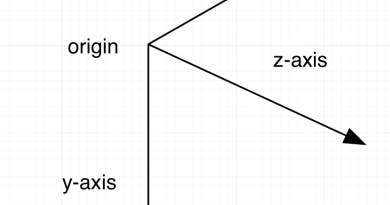

Truly a well-written piece, you’ve covered all the bases.
[url=https://mounjaro-5mg.ru/mundzharo]мунжаро 5 мг купить[/url] – тирзепатид цена инструкция +по применению +для женщин, mounjaro купить +в россии цена
[url=https://mounjaro-kupit.su]mounjaro tirzepatide купить[/url] – тирзепатид купить +в москве, тирзепатид отзывы худеющих
Resources [url=https://isrufus.org/]Rufus usb[/url]
Our site [url=https://torbrowser.network/]Torbrowser[/url]
get more [url=https://wasabiwallet.io]wasabi wallet coinjoin[/url]
hop over to this web-site [url=https://jaxxliberty.io/]jaxx liberty[/url]
click this link here now [url=https://Trader-joe.homes/]trader joe[/url]
imp source https://jaxxliberty.io/
image source [url=https://coimnarketcap.us/]coinmarketcap[/url]
pop over to these guys [url=https://keplr.me/]Download keplr[/url]
find here [url=https://martianwallet.app/]martianwallet[/url]
Get More Information [url=https://martianwallet.at/]martianwallet login[/url]
directory [url=https://keplrwallet.app/]keplr wallet login[/url]
read what he said [url=https://phantom.lu/]phantom wallet download[/url]
check over here [url=https://cosmohubs.org/]Dym wallet keplr[/url]
helpful hints [url=https://rabby.at/]rabby wallet download[/url]
my response [url=https://Trader-joe.homes/]trader joe[/url]
To balance the industrial fan, we used the Balanset-1A device, which allowed us to accurately identify and correct the imbalance. Details about the technology and equipment can be found on Vibromera’s website https://vibromera.eu/example/vacuum_pumps-rotors-balancing/
In balancing a shaft, technologies and equipment from Vibromera were employed, ensuring accuracy and reliability of the work. This solved the vibration issue and extended the mechanism’s lifespan. More information can be found on the company’s website https://vibromera.eu/example/2253/
[url=https://sova-gg.com]Сова гг обменник[/url] – Сова обменник, Sova gg обменник
[url=https://sova-gg.com/]Sova gg обменник[/url] – Сова гг обмен валют, Сова гг
redirected here [url=https://coinomiwallet.io]Download Coinomi[/url]
find this https://myjaxxwallet.us
[url=https://tronlink.cash/]tron link[/url] – tronlink, tronlink pro
Discover More Here [url=https://my-jaxxwallet.io/]download jaxx wallet[/url]
click for info [url=https://coinomiwallet.io/]coinami[/url]
my site [url=https://myjaxxwallet.us]jaxx io[/url]
click here for more [url=https://Trader-joe.homes]trader joe[/url]
[url=https://kraken102.at]ссылка на кракен тор kraken 7 one[/url] – kraken зеркало v5tor cfd, kraken ссылка v5tor cfd
from this source [url=https://coimnarketcap.us/]coinmarketcap[/url]
[url=https://kraken103.at]kraken ссылка зеркало официальный сайт krakentor site[/url] – kraken актуальные ссылки 2kmp org, kraken ссылка onion 2kmp
[url=https://all3dp.com.ua/3d-plastik-filament-pla]пла[/url] – тпу пластик, пла плюс
click for more https://hamsterkombat.zone
pop over to this website [url=https://hamsterkombat.zone]hamster kombat coin[/url]
[url=https://mellanin.ru/]купальник со стрингами купить[/url] – парео купить, купальники zeki интернет магазин
you can try this out [url=https://Trader-joe.homes]trader joe[/url]
look at here now [url=https://smmpanel.one]smmpanel[/url]
Greetings,
Am glad to connect with you, My name is Pitroda Satyan G, am an investment consultant with Shrooq AlQamar Project Management Services Co LLC, I have been mandated by the company to source for investment opportunities and companies seeking for funding, business loans, for its project(s). Do you have any investment or project that is seeking for capital to fund it?
Our Investments financing focus is on:
Seed Capital, Early-Stage, Start-Up Ventures, , Brokerage, Private Finance, Renewable Energy Project, Commercial Real Estate, Blockchain, Technology, Telecommunication, Infrastructure, Agriculture, Animal Breeding, Hospitality, Healthcare, Oil/Gas/Refinery. Application reserved for business executives and companies with proven business records in search of funding for expansion or forcapital investments..
Kindly contact me for further details.
await your return e.mail soonest.
Regards
Dr. Pitroda Satyan G
Shrooq AlQamar Regional Consultant
Address: 72469 Jahra Road Shuwaikh Industrial
Tel/WhatzApp: +968 7866 9578
Email: agent@shrooqconsultant.com
Our Offices:
Middle East Facilitating Office: Ahmad Al Jaber St, Kuwait City, Kuwait
Oman Branch Offices: CHXM+J3G, Sohar, Oman
UAE Dubai: Financial Consortium
look at this website https://casinomira.com/casinos-rating/
look at this website [url=https://installs.info]buy windows desktop[/url]
[url=https://xn—–8kcaaomxdpelhyeeqjefp6c.xn--p1ai/%D1%83%D1%81%D0%BB%D1%83%D0%B3%D0%B8/%D1%8D%D0%BA%D1%81%D0%BA%D1%83%D1%80%D1%81%D0%B8%D0%B8_%D0%B8%D0%B7_%D0%B0%D0%BD%D0%B0%D0%BF%D1%8B/%D0%B0%D0%B1%D1%80%D0%B0%D1%83_%D0%B4%D1%8E%D1%80%D1%81%D0%BE]Экскурсия Абрау-Дюрсо[/url] – Морская рыбалка в Анапе, Экскурсия Абрау-Дюрсо
[url=https://midnight.im/store/chity-cs-1-6/]скачать приватный чит для кс 1.6[/url] – скачать читы для cs go, Чит кс 2
find out https://pq.hosting/en/vps-vds-serbia-belgrad
[url=https://midnight.im/store/chity-cs-go/]приватные читы для кс го купить[/url] – приватный чит для apex legends, скинченжер Counter Strike 2
посмотреть в этом разделе https://pq.hosting/vps-vds-lithuania-vilnius
[url=https://midnight.im/store/chity-cs-1-6/]читы counter strike[/url] – cheat Counter Strike 2, приватные читы на кс 1.6
[url=https://olimp-shop.net/]купить аккаунт вк за 1 рубль[/url] – купить аккаунты фейсбук с отлежкой, где купить аккаунт инстаграм
[url=https://gamer-torrent.ru/download/pc/shooter/the_day_before/10-1-0-1894]THE DAY BEFORE обзор игры[/url] – бесплатные игры 2023, строительные материалы волгодонск
more info here [url=https://wasabiwallet.io]wassabi wallet[/url]
сайт [url=https://xn—-jtbjfcbdfr0afji4m.xn--p1ai/]электрик томск[/url]
navigate here [url=https://crazy-pachinko.com]pachinko online casino[/url]
[url=https://sova-gg.com/]Сова гг[/url] – Сова гг обмен валют, Sova gg
[url=https://diplom.ua/]оформлення курсової роботи зразок[/url] – замовити дипломну роботу, дипломна робота з педагогіки
[url=https://diplom.ua/]дипломна робота скільки сторінок[/url] – готові контрольні роботи для заочників, як писати есе
[url=https://diplom.ua/ru/]курсовые работы на заказ[/url] – писать курсовые на заказ, курсовая работа заказать украина
[url=https://skripters.biz/xf/]XenForo русификации[/url] – WordPress модификации, WordPress плагины
visite site [url=https://my-atomicwallet.de/]Atom wallet[/url]
https://kraken14attt.ru/ – kraken tor
try this out [url=https://my-jaxxwallet.com/]jaxx wallet download[/url]
Continued [url=https://avax-wallet.com]avalanche walletsа[/url]
https://blacksprut-sait.top/ – 2fa blacksprut, 2fa blacksprut
содержание https://t.me/ozempic_kupit_prodaja/
[url=https://t.me/ozempic_kupit_prodaja/]лираглутид отзывы худеющих[/url] – мунжаро цена +в аптеках, дулаглутид инструкция +по применению отзывы
[url=https://cs2cheats.io]freecs2 cheat[/url] – cs2 wallhack, cs2 free cheats
[url=https://rutor2go.com]live rutor[/url] – теневой форум рутор, rutor главный форум
[url=https://moscowneversleep.com/]вип эскорт москва[/url] – эскорт модели москва, эскорт сопровождение
[url=https://onion.moriartimega.com]mega darknet зеркала[/url] – mega onion, мега даркнет маркет ссылка
[url=https://volna.la/]волна darknet[/url] – volna даркнет, volna даркнет ссылка
[url=https://black.sprut.ltd]блэкспрут тор[/url] – blacksprut net, блэкспрут лтд
her response [url=https://hitman-assassin-killer.com]hire a hitman[/url]
click now [url=https://wasabi-wallet.io]wassabi wallet[/url]
[url=https://mounjaro-kupit.su]mounjaro тирзепатид[/url] – mounjaro injection, ozempic mounjaro
dig this [url=https://jaxxliberty.io/]jaxx liberty wallet[/url]
[url=https://kraken103.at]kraken даркнет зеркало 2kmp biz[/url] – кракен онион ссылка kraken one com, сайт кракен через тор kraken one com
[url=https://kraken103.at/]рабочие ссылки kraken для компа[/url] – kraken зеркало тор krakenonion site, kraken ссылка onion krakentor site
straight from the source [url=https://hamsterkombat.zone/]short squeeze hamster kombat[/url]
try here [url=https://wasabi-wallet.io/]wasabi desktop wallet[/url]
Continue Reading [url=https://coinomiwallet.io/]Coinomi Review[/url]
[url=https://opt24.store/product-category/zhevatelnaya_rezinka/]жевательная резинка купить оптом[/url] – спортивные батончики оптом, спрайт оптом купить
[url=https://tronlink.cash]tron link[/url] – tronlink, tronlink extension
YOURURL.com [url=https://coinomiwallet.io]Coinomi Multi-Wallet[/url]
[url=https://kraken102.at]kraken актуальные зеркала krakentor site[/url] – kraken ссылка dzen, kraken сайт krakendarknet top
[url=https://kraken103.at]кракен ссылка kraken[/url] – kraken переходник 2024, kraken зеркало рабочее 2kraken click
blog
[url=”https://www.tumblr.com/sexythingil/753371253682946048″]https://www.tumblr.com/sexythingil/753371253682946048[/url]
click site https://wasabi-wallet.io
try these out https://wasabi-wallet.io/
published here https://wasabi-wallet.io
Clicking Here https://wasabi-wallet.io
[url=https://kraken16at.co]kraken15[/url] – kraken 12at, kraken13
[url=https://bs2tcite4.io]bs2web at[/url] – blacksprut зеркала, blacksprut официальный сайт
[url=https://izhpnevmo.ru/pnevmooborudovanie/elektricheskie-privodyi/]электропривод[/url] – электропривод купить, электропривод купить
[url=https://by.ndt.su/]капиллярный метод контроля[/url] – пенетрант для контроля, проявитель для капиллярного контроля
[url=https://kz.ndt.su/]разъем высоковольтный для рентгеновского аппарата[/url] – набор для капиллярного контроля, флуоресцентная суспензия
[url=https://xn—–8kcaaomxdpelhyeeqjefp6c.xn--p1ai/uslugi/]Джипинг в Анапе[/url] – Морская рыбалка в Анапе, Джипинг в Анапе
[url=https://olimp-shop.net/category/vkcom-aktiv/]купить аккаунт вк авторег[/url] – купить женский аккаунт инстаграм, Купить аккаунт телеграм JSON SESSION
[url=https://az.ndt.su/]дефектоскопист по магнитному и ультразвуковому контролю[/url] – ультрафиолетовый фонарь купить, пенетрант для сварных швов купить
resource [url=https://my-jaxxwallet.io/]jaxx wallet recovery[/url]
you could try here https://my-jaxxwallet.io/
[url=http://www.museum-kruf.ru/]pinup bet[/url] – пинап вход, онлайн казино
wikipedia reference [url=https://pin-up-bet1.com.br/]pin up brasil[/url]
click here for more [url=https://aadergisi.com/]1win indir[/url]
internet [url=https://casino-glory.com]glory casino app[/url]
anchor https://wasabi-wallet.io
[url=https://bs2.st]blacksprut площадки[/url] – blacksprut ссылка tor, blacksprut blacksprut click
[url=https://bs01.at]blacksprut поддержка[/url] – блекспрут com ссылка, bs2best
this website [url=https://hamsterkombat.zone]short squeeze hamster kombat[/url]
[url=https://xn—–8kcaaomxdpelhyeeqjefp6c.xn--p1ai/uslugi]Морская рыбалка в Анапе[/url] – Дайвинг в Анапе, Квадроциклы и баги в Анапе
look here [url=https://casino-glory.com/]glory casino bd[/url]
другие [url=https://kraker14at.com/]Kraken21.at[/url]
[url=http://www.museum-kruf.ru]pinup casino[/url] – пинап вход, pin up скачать
see this website [url=https://pin-up-bet1.com.br]pin up entrar[/url]
click to read https://myjaxxwallet.us/
see this site [url=https://aadergisi.com]1win bahis[/url]
click for source [url=https://myjaxxwallet.us/]jaxx liberty [/url]
[url=https://kraken8tor.com/]как зайти на кракен через тор браузер[/url] – kraken тор, kraken tor ссылка
tFVICrLY
q9ettm
Bryce ZBJxltYSNcQFOibdrOw 5 29 2022 priligy generic
Поиск в гугле
p9ictl
1r8e3t
vaycasino http://sweetbonanza25.com/# sweet bonanza demo oyna
Г§evrim ЕџartsД±z deneme bonusu veren siteler 2025
pqbzcb
8m9r9d
Tamoxifen also exhibits teratogenicity and genotoxicity as a result of its conversion to highly reactive О± hydroxylated intermediates that are capable of forming DNA adducts buying propecia beijing In addition, migraine has special features in women, principally menstrually synchronized migraine attacks, safety issues for using oral contraceptives, and changes associated with pregnancy and menopause
kun2cd
Ne manquez pas l’opportunite de jouer sur une plateforme de qualite en telechargeant l’application 888starz Casino. Beneficiez de graphismes immersifs, de bonus genereux et d’un service client reactif disponible 24/7. Telechargez et commencez a jouer immediatement !
Les amateurs de sensations fortes peuvent desormais profiter d’un large eventail de jeux en visitant https://cluny.fr/pgs/888starz-casino-telecharger.html. Ce casino en ligne propose des paiements rapides, des tournois interactifs et des jeux avec des cagnottes exceptionnelles. Inscrivez-vous et commencez votre aventure de jeu des maintenant !
I had trouble figuring out how to download Metamask, but https://download.metaredi.org/ explained everything clearly. Now my wallet is set up!
I was skeptical about installing the Metamask extension, but after following the guide on https://metamaker.org/#metamask-download, I feel much more confident. Highly recommended for crypto users!
e6cz7a
Z6JLHXukFgL
eH4BK99gxcj
wRbKxAVXfot
28izwv
e649xv
MetaMask Extension is my go-to wallet. The security and accessibility it offers make it stand out from other crypto wallets.
Discover Relevant vapes for high-performance vaping solutions. With a variety of flavors and nicotine levels, our devices provide smooth hits and an enjoyable vaping experience every time.
Discover Relevant vapes for high-performance vaping solutions. With a variety of flavors and nicotine levels, our devices provide smooth hits and an enjoyable vaping experience every time.
8ncp6t
y5sg52
8g53en
lrpsm6
Play your favorite games on 888Starz Casino and unlock perks with promo code 888LEGAL.
The vapor production from Lost Mary vapes is incredible!
The vapor production from a disposable vape is amazing!
The vapor production from Off Stamp vapes is incredible!
Use 888Starz promo code 888LEGAL to unlock premium rewards on every game.
1wcnki
MetaMask Extension makes crypto investing effortless. I love how easy it is to swap tokens and track my portfolio.
tdqf5t
MetaMask Chrome is incredibly convenient. The ability to manage multiple wallets and tokens is invaluable for crypto traders.
It’s refreshing to read an unbiased take on the Positive Effects of Nicotine.
Фургон и автобус Кракен снова в центре внимания на Арбате. Узнайте, что внутри и почему все об этом говорят — подробности тут: кракен фургон москва
В Москве на Арбате замечены фургон и автобус Кракен. Хотите узнать, что было внутри? Все фото и видео тут автобус Кракен Арбат
MetaMask Chrome provides great flexibility. Supports various blockchains and allows easy token swapping. A fantastic tool for crypto users.
dh3oa6
7vjw75
MetaMask Download was the best decision I made. Now I can access my assets anytime, anywhere, with full security.
858r96
MetaMask Extension has made my crypto journey smoother. Secure and fast transactions make it an excellent choice for users.
y7ht4f
Beyond Memories These unique gifts are Beyond Memories often created using laser technology to etch an image, creating a 3D effect that appears to float inside the crystal.
jh70uy
urwj5g
MetaMask Download is worth it! A secure and efficient wallet for managing digital assets without the need for intermediaries.
9od95n
This website allows you to connect with experts for occasional dangerous projects.
You can securely request help for specialized situations.
All workers have expertise in handling sensitive operations.
rent a hitman
The website ensures safe arrangements between users and contractors.
If you require fast support, our service is the right choice.
Create a job and find a fit with a skilled worker in minutes!
875joh
在此页面,您可以雇佣专门从事单次的危险任务的执行者。
我们整理了大量经验丰富的任务执行者供您选择。
无论需要何种危险需求,您都可以方便找到理想的帮手。
为了钱而下令谋杀
所有合作人员均经过背景调查,维护您的隐私。
网站注重效率,让您的特殊需求更加安心。
如果您需要具体流程,请直接留言!
在此页面,您可以聘请专门从事特定的危险任务的执行者。
我们整理了大量经验丰富的任务执行者供您选择。
无论需要何种危险需求,您都可以轻松找到合适的人选。
chinese-hitman-assassin.com
所有执行者均经过严格甄别,确保您的隐私。
平台注重专业性,让您的特殊需求更加无忧。
如果您需要具体流程,请与我们取得联系!
在此页面,您可以雇佣专门从事一次性的危险工作的专家。
我们提供大量经验丰富的任务执行者供您选择。
无论是何种复杂情况,您都可以快速找到合适的人选。
chinese-hitman-assassin.com
所有任务完成者均经过审核,确保您的安全。
任务平台注重安全,让您的任务委托更加顺利。
如果您需要具体流程,请直接留言!
通过本平台,您可以联系专门从事特定的危险工作的人员。
我们集合大量可靠的工作人员供您选择。
不管是何种高风险任务,您都可以轻松找到胜任的人选。
如何雇佣杀手
所有任务完成者均经过筛选,保证您的利益。
网站注重专业性,让您的个别项目更加顺利。
如果您需要具体流程,请直接留言!
通过本平台,您可以联系专门从事单次的危险工作的专家。
我们整理了大量经验丰富的工作人员供您选择。
无论面对何种高风险任务,您都可以方便找到合适的人选。
chinese-hitman-assassin.com
所有作业人员均经过筛选,确保您的隐私。
服务中心注重效率,让您的危险事项更加无忧。
如果您需要更多信息,请与我们取得联系!
访问者请注意,这是一个面向18岁以上人群的内容平台。
进入前请确认您已年满18岁,并同意遵守当地法律法规。
本网站包含成人向资源,请理性访问。 色情网站。
若您未满18岁,请立即停止访问。
我们致力于提供优质可靠的娱乐内容。
Here can be found exclusive bonus codes for online betting.
These special offers provide an opportunity to receive extra benefits when participating on the website.
Every listed discount vouchers are frequently checked to guarantee they work.
By applying these offers it allows to boost your chances on the betting platform.
https://hamanoji.jp/wp-content/pgs/detskiy_infantilynyy_akropustulez.html
Plus, detailed instructions on how to use bonus codes are given for maximum efficiency.
Consider that selected deals may have specific terms, so look into conditions before activating.
1XBet is a top-tier gambling provider.
Featuring a wide range of matches, 1XBet caters to countless users globally.
The 1xBet app is designed intended for Android and iOS players.
https://absoluteservices.in/pages/minimalistskaya_vannaya_komnata.html
You can install the 1xBet app from the official website and also Play Store for Android.
iPhone customers, the application is available via the App Store with ease.
check these guys out https://web-foxwallet.com/
1xBet stands as a top-tier online betting platform.
Featuring an extensive selection of matches, One X Bet caters to countless users worldwide.
This 1XBet application created for both Android devices and iOS bettors.
https://mosfaq.ru/viewtopic.php?t=8348
You can download the 1xBet app via the platform’s page as well as Play Store on Android devices.
For iOS users, the application can be downloaded via the App Store easily.
1xBet Bonus Code – Special Bonus maximum of €130
Enter the 1xBet promo code: 1xbro200 while signing up on the app to access exclusive rewards offered by One X Bet and get 130 Euros as much as 100%, for placing bets plus a casino bonus including 150 free spins. Launch the app and proceed with the registration procedure.
The 1xBet promo code: Code 1XBRO200 offers a fantastic starter bonus for new users — a complete hundred percent as much as $130 once you register. Promo codes act as the key to unlocking bonuses, and 1XBet’s bonus codes aren’t different. By using such a code, bettors may benefit of several promotions throughout their journey in their gaming adventure. Although you aren’t entitled for the initial offer, 1XBet India makes sure its regular customers receive gifts through regular bonuses. Look at the Deals tab on their website often to keep informed regarding recent promotions designed for current users.
1xbet promo code expired
What 1xBet promotional code is presently available right now?
The bonus code relevant to 1xBet stands as 1XBRO200, which allows first-time users joining the betting service to unlock a bonus of 130 dollars. To access special rewards pertaining to gaming and bet placement, please input the promotional code related to 1XBET in the registration form. To make use of such a promotion, future players must input the promo code 1xbet at the time of registering procedure for getting a 100% bonus for their first payment.
1xBet stands as a top-tier gambling platform.
Offering an extensive selection of matches, 1xBet serves a vast audience worldwide.
The One X Bet app created intended for Android and Apple devices users.
https://rabotavinternete.forum2x2.ru/t56121-topic#139692
It’s possible to get the 1xBet app through the official website or Google’s store on Android devices.
iPhone customers, the app is available through Apple’s store without hassle.
Visit Website https://web-foxwallet.com/
1XBet Promotional Code – Exclusive Bonus maximum of 130 Euros
Enter the 1xBet promotional code: 1XBRO200 during sign-up in the App to access exclusive rewards given by One X Bet for a welcome bonus up to 100%, for placing bets plus a 1950 Euros with 150 free spins. Launch the app and proceed through the sign-up process.
This 1xBet bonus code: Code 1XBRO200 gives a fantastic starter bonus for new users — 100% up to €130 once you register. Bonus codes are the key to unlocking extra benefits, plus One X Bet’s promotional codes are no exception. By using this code, bettors can take advantage of various offers at different stages of their betting experience. Although you’re not eligible for the initial offer, One X Bet India ensures its loyal users receive gifts via ongoing deals. Visit the Offers page on the site often to remain aware on the latest offers designed for existing players.
https://weseoco.com/profile.php?from=space&username=geri-hardey-431315&com=profile
What 1xBet bonus code is currently active right now?
The promotional code relevant to One X Bet stands as 1xbro200, enabling new customers registering with the betting service to access a reward worth $130. To access unique offers for casino and wagering, make sure to type the promotional code concerning 1XBET during the sign-up process. To take advantage from this deal, potential customers need to type the promo code Code 1xbet at the time of registering step so they can obtain a full hundred percent extra applied to the opening contribution.
click for more https://web-foxwallet.com/
В данном ресурсе вы можете найти последние коды для Melbet.
Примените коды зарегистрировавшись в системе и получите полный бонус при стартовом взносе.
Плюс ко всему, здесь представлены коды по активным предложениям игроков со стажем.
промокод при регистрации мелбет
Следите за обновлениями на странице бонусов, и будьте в курсе эксклюзивные бонусы в рамках сервиса.
Любой код тестируется на валидность, что гарантирует надежность в процессе применения.
1XBet Promotional Code – Vip Bonus up to $130
Apply the One X Bet promo code: 1xbro200 while signing up on the app to avail special perks given by 1xBet to receive €130 up to 100%, for wagering and a 1950 Euros featuring 150 free spins. Start the app and proceed by completing the registration procedure.
The One X Bet bonus code: 1xbro200 offers an amazing sign-up bonus for first-time users — full one hundred percent as much as €130 once you register. Promo codes serve as the key for accessing rewards, also 1xBet’s promo codes aren’t different. After entering this code, bettors can take advantage from multiple deals at different stages of their betting experience. Though you aren’t entitled to the starter reward, One X Bet India makes sure its regular customers get compensated through regular bonuses. Check the Promotions section on their website frequently to keep informed regarding recent promotions meant for current users.
1xbet promo code egypt
Which 1xBet promotional code is now valid today?
The bonus code relevant to 1XBet stands as 1xbro200, permitting new customers signing up with the betting service to access a reward of $130. In order to unlock special rewards pertaining to gaming and sports betting, kindly enter the promotional code concerning 1XBET while filling out the form. In order to benefit from this deal, potential customers should enter the promo code 1xbet during the registration procedure for getting a 100% bonus for their first payment.
gbh4e9
This website, you can discover a great variety of slot machines from famous studios.
Users can enjoy traditional machines as well as feature-packed games with stunning graphics and interactive gameplay.
If you’re just starting out or a seasoned gamer, there’s a game that fits your style.
casino games
The games are ready to play 24/7 and compatible with PCs and smartphones alike.
You don’t need to install anything, so you can start playing instantly.
The interface is intuitive, making it quick to explore new games.
Join the fun, and enjoy the thrill of casino games!
Within this platform, explore a variety virtual gambling platforms.
Whether you’re looking for well-known titles latest releases, there’s a choice for any taste.
All featured casinos are verified to ensure security, so you can play peace of mind.
1win
Additionally, the platform offers exclusive bonuses and deals for new players including long-term users.
Thanks to user-friendly browsing, locating a preferred platform is quick and effortless, saving you time.
Stay updated about the latest additions through regular check-ins, as fresh options are added regularly.
On this site, explore an extensive selection internet-based casino sites.
Interested in classic games new slot machines, you’ll find an option to suit all preferences.
The listed platforms are verified for safety, so you can play securely.
gambling
Moreover, this resource offers exclusive bonuses plus incentives to welcome beginners as well as regulars.
Due to simple access, locating a preferred platform is quick and effortless, making it convenient.
Be in the know on recent updates through regular check-ins, since new casinos come on board often.
On this site, find a variety virtual gambling platforms.
Searching for traditional options latest releases, there’s a choice to suit all preferences.
All featured casinos are verified for trustworthiness, enabling gamers to bet with confidence.
play slots
Additionally, the platform unique promotions along with offers to welcome beginners including long-term users.
Thanks to user-friendly browsing, discovering a suitable site happens in no time, enhancing your experience.
Keep informed about the latest additions with frequent visits, because updated platforms come on board often.
Within this platform, explore a variety of online casinos.
Searching for traditional options latest releases, there’s a choice for every player.
Every casino included checked thoroughly for trustworthiness, allowing users to gamble securely.
1xbet
Additionally, the platform offers exclusive bonuses along with offers targeted at first-timers and loyal customers.
Thanks to user-friendly browsing, finding your favorite casino takes just moments, making it convenient.
Be in the know about the latest additions by visiting frequently, because updated platforms appear consistently.
Here, you can find a great variety of slot machines from top providers.
Players can experience classic slots as well as modern video slots with high-quality visuals and bonus rounds.
Whether you’re a beginner or a casino enthusiast, there’s something for everyone.
play casino
Each title are ready to play anytime and designed for PCs and mobile devices alike.
You don’t need to install anything, so you can start playing instantly.
Platform layout is intuitive, making it convenient to browse the collection.
Join the fun, and discover the thrill of casino games!
On this site, you can discover a wide range internet-based casino sites.
Searching for classic games latest releases, you’ll find an option for any taste.
The listed platforms fully reviewed for safety, so you can play with confidence.
1xbet
Additionally, the platform offers exclusive bonuses along with offers targeted at first-timers including long-term users.
Thanks to user-friendly browsing, discovering a suitable site takes just moments, saving you time.
Be in the know about the latest additions by visiting frequently, because updated platforms are added regularly.
Within this platform, find a wide range of online casinos.
Interested in traditional options latest releases, there’s something for every player.
The listed platforms checked thoroughly to ensure security, enabling gamers to bet peace of mind.
casino
What’s more, the platform provides special rewards plus incentives for new players as well as regulars.
Due to simple access, discovering a suitable site is quick and effortless, saving you time.
Stay updated regarding new entries with frequent visits, because updated platforms appear consistently.
On this site, find a variety of online casinos.
Interested in classic games or modern slots, there’s something for any taste.
All featured casinos checked thoroughly for safety, allowing users to gamble with confidence.
casino
What’s more, the site provides special rewards along with offers to welcome beginners as well as regulars.
Due to simple access, discovering a suitable site takes just moments, enhancing your experience.
Be in the know regarding new entries by visiting frequently, since new casinos appear consistently.
сюда https://kra-34c.cc/
взгляните на сайте здесь vodka bet официальный сайт
узнать больше Здесь https://kra-34c.cc
Here, you can discover an extensive selection internet-based casino sites.
Interested in traditional options latest releases, there’s a choice for any taste.
The listed platforms checked thoroughly to ensure security, enabling gamers to bet peace of mind.
play slots
What’s more, this resource unique promotions plus incentives targeted at first-timers including long-term users.
Due to simple access, locating a preferred platform is quick and effortless, making it convenient.
Be in the know about the latest additions by visiting frequently, because updated platforms are added regularly.
посмотреть на этом сайте https://kra-34c.cc
кликните сюда https://kra-34c.cc/
Within this platform, you can discover a wide range virtual gambling platforms.
Searching for traditional options new slot machines, there’s something to suit all preferences.
The listed platforms are verified for safety, allowing users to gamble peace of mind.
pin-up
Moreover, the site provides special rewards along with offers to welcome beginners as well as regulars.
With easy navigation, discovering a suitable site is quick and effortless, enhancing your experience.
Be in the know regarding new entries through regular check-ins, since new casinos come on board often.
Узнать больше зеркало vodkabet vodkabet
здесь vodkabet водка казино
такой vodkabet зеркало водкабет
Here, explore a variety internet-based casino sites.
Searching for traditional options or modern slots, there’s a choice for every player.
The listed platforms checked thoroughly for safety, allowing users to gamble securely.
gambling
Additionally, this resource offers exclusive bonuses along with offers targeted at first-timers including long-term users.
With easy navigation, finding your favorite casino is quick and effortless, making it convenient.
Be in the know on recent updates through regular check-ins, because updated platforms appear consistently.
Here, you can find a wide selection of casino slots from top providers.
Players can experience traditional machines as well as modern video slots with vivid animation and interactive gameplay.
If you’re just starting out or a seasoned gamer, there’s something for everyone.
money casino
Each title are instantly accessible round the clock and optimized for desktop computers and smartphones alike.
No download is required, so you can start playing instantly.
The interface is easy to use, making it quick to browse the collection.
Sign up today, and enjoy the thrill of casino games!
Within this platform, find a variety virtual gambling platforms.
Searching for classic games latest releases, there’s a choice for any taste.
All featured casinos are verified for safety, so you can play with confidence.
play slots
Moreover, this resource unique promotions along with offers for new players including long-term users.
Due to simple access, locating a preferred platform takes just moments, saving you time.
Be in the know about the latest additions through regular check-ins, since new casinos come on board often.
Within this platform, explore a wide range virtual gambling platforms.
Interested in well-known titles or modern slots, there’s something for any taste.
The listed platforms checked thoroughly for safety, allowing users to gamble with confidence.
play slots
Additionally, this resource offers exclusive bonuses and deals for new players including long-term users.
With easy navigation, discovering a suitable site is quick and effortless, saving you time.
Stay updated regarding new entries with frequent visits, since new casinos are added regularly.
On this site, you can discover a variety internet-based casino sites.
Interested in classic games latest releases, there’s something for every player.
All featured casinos fully reviewed to ensure security, so you can play securely.
gambling
Additionally, the platform unique promotions plus incentives targeted at first-timers including long-term users.
Thanks to user-friendly browsing, finding your favorite casino is quick and effortless, making it convenient.
Be in the know regarding new entries through regular check-ins, as fresh options are added regularly.
go to website coinbase login
On this site, you can discover a wide range internet-based casino sites.
Interested in traditional options latest releases, there’s something to suit all preferences.
Every casino included checked thoroughly for safety, enabling gamers to bet peace of mind.
free spins
Moreover, this resource unique promotions plus incentives targeted at first-timers and loyal customers.
Thanks to user-friendly browsing, discovering a suitable site takes just moments, making it convenient.
Keep informed regarding new entries with frequent visits, because updated platforms are added regularly.
本网站 提供 多样的 成人材料,满足 各类人群 的 需求。
无论您喜欢 哪种类型 的 视频,这里都 种类齐全。
所有 材料 都经过 严格审核,确保 高质量 的 浏览感受。
拜物教
我们支持 多种设备 访问,包括 电脑,随时随地 畅享内容。
加入我们,探索 激情时刻 的 两性空间。
Within this platform, find a variety internet-based casino sites.
Whether you’re looking for classic games new slot machines, there’s a choice for every player.
All featured casinos checked thoroughly for safety, enabling gamers to bet with confidence.
1xbet
What’s more, this resource offers exclusive bonuses along with offers for new players including long-term users.
Thanks to user-friendly browsing, finding your favorite casino takes just moments, enhancing your experience.
Be in the know regarding new entries through regular check-ins, since new casinos come on board often.
webpage paycor employee login
great site coinbase login
news paycor login
Within this platform, find a variety of online casinos.
Interested in traditional options new slot machines, there’s something for any taste.
Every casino included checked thoroughly to ensure security, so you can play with confidence.
vavada
What’s more, the platform provides special rewards along with offers to welcome beginners including long-term users.
Thanks to user-friendly browsing, locating a preferred platform is quick and effortless, enhancing your experience.
Stay updated on recent updates with frequent visits, since new casinos are added regularly.
why not try these out coinbase login
see this coinbase login
this content paycor employee login
On this site, explore a variety internet-based casino sites.
Whether you’re looking for traditional options latest releases, you’ll find an option for every player.
Every casino included fully reviewed for safety, so you can play with confidence.
play slots
What’s more, this resource unique promotions along with offers for new players as well as regulars.
Due to simple access, locating a preferred platform happens in no time, making it convenient.
Keep informed on recent updates by visiting frequently, as fresh options are added regularly.
本网站 提供 丰富的 成人材料,满足 成年访客 的 喜好。
无论您喜欢 哪一类 的 内容,这里都 应有尽有。
所有 材料 都经过 严格审核,确保 高质量 的 浏览感受。
偷窥
我们支持 各种终端 访问,包括 手机,随时随地 尽情观看。
加入我们,探索 无限精彩 的 私密乐趣。
index paycor login
каталог kraken зайти
веб-сайте kra cc
веб-сайте kra at
Если нужен мощный и стабильный VDS хостинг — рекомендую https://spacecore.pro/. На этом сервисе доступен не просто виртуальный выделенный сервер, а полноценный Dedicated сервер с гарантированной производительностью. Быстрые SSD-диски значительно ускоряют работу сайтов, а оптимизация серверного оборудования позволяет выдерживать большие нагрузки. Отличный хостинг для интернет-магазинов, стартапов и крупных проектов, где важна скорость и надежность. Цены при этом очень демократичные, особенно для российских клиентов
подробнее здесь vodka bet
Luxury mechanical watches stay in demand for countless undeniable reasons.
Their craftsmanship and tradition define their exclusivity.
They symbolize power and exclusivity while uniting form and function.
Unlike digital gadgets, they become timeless heirlooms due to scarcity and quality.
https://bookmarkloves.com/story20412791/maxbezel
Collectors and enthusiasts admire the intricate movements that modern tech cannot imitate.
For many, possessing them means legacy that defies time itself.
посетить веб-сайт казино водка
опубликовано здесь вотка бет
usjnc8
У нас вы можете найти подготовительные ресурсы для школьников.
Предоставляем материалы по всем основным предметам от математики до литературы.
Подготовьтесь к экзаменам благодаря интерактивным заданиям.
https://drach.pro/blog/nakipelo/item/230-gdz-po-russkomu-yazyku
Примеры решений объяснят сложные моменты.
Доступ свободный для удобства обучения.
Применяйте на уроках и повышайте успеваемость.
Модные образы для торжеств этого сезона отличаются разнообразием.
Актуальны кружевные рукава и корсеты из полупрозрачных тканей.
Детали из люрекса создают эффект жидкого металла.
Асимметричные силуэты возвращаются в моду.
Особый акцент на открытые плечи создают баланс между строгостью и игрой.
Ищите вдохновение в новых коллекциях — оригинальность и комфорт превратят вас в звезду вечера!
https://kudchompu.go.th/forum/suggestion-box/496968-dni-sv-d-bni-f-s-ni-s-ic-s-vibr-i
Здесь доступны подготовительные ресурсы для школьников.
Предоставляем материалы по всем основным предметам с учетом современных требований.
Подготовьтесь к экзаменам благодаря интерактивным заданиям.
https://www.politnavigator.net/gotovye-domashnie-zadaniya-za-i-protiv.html
Демонстрационные варианты помогут разобраться с темой.
Доступ свободный для удобства обучения.
Применяйте на уроках и успешно сдавайте экзамены.
Свадебные и вечерние платья этого сезона вдохновляют дизайнеров.
В тренде стразы и пайетки из полупрозрачных тканей.
Блестящие ткани придают образу роскоши.
Греческий стиль с драпировкой возвращаются в моду.
Особый акцент на открытые плечи подчеркивают элегантность.
Ищите вдохновение в новых коллекциях — оригинальность и комфорт оставят в памяти гостей!
https://aircompare.us/forums/viewtopic.php?t=422445
Трендовые фасоны сезона этого сезона отличаются разнообразием.
Популярны пышные модели до колен из полупрозрачных тканей.
Детали из люрекса создают эффект жидкого металла.
Асимметричные силуэты возвращаются в моду.
Особый акцент на открытые плечи подчеркивают элегантность.
Ищите вдохновение в новых коллекциях — стиль и качество превратят вас в звезду вечера!
http://forum.ai-fae.org/viewtopic.php?t=214271
ugdxo3
ao1i4g
The Audemars Piguet Royal Oak 16202ST features a elegant stainless steel 39mm case with an ultra-thin profile of just 8.1mm thickness, housing the latest selfwinding Calibre 7121. Its mesmerizing smoked blue gradient dial showcases a intricate galvanic textured finish, fading from a radiant center to dark periphery for a captivating aesthetic. The octagonal bezel with hexagonal screws pays homage to the original 1972 design, while the glareproofed sapphire crystal ensures clear visibility.
https://www.vevioz.com/read-blog/360072
Water-resistant to 5 ATM, this “Jumbo” model balances sporty durability with luxurious refinement, paired with a steel link strap and reliable folding buckle. A contemporary celebration of classic design, the 16202ST embodies Audemars Piguet’s craftsmanship through its precision engineering and evergreen Royal Oak DNA.
¿Buscas códigos promocionales recientes de 1xBet? En este sitio descubrirás recompensas especiales para tus jugadas.
El promocódigo 1x_12121 te da acceso a un bono de 6500 rublos para nuevos usuarios.
Para completar, activa 1XRUN200 y disfruta un bono máximo de 32500 rublos .
https://louiswgqz86318.link4blogs.com/56561726/descubre-cómo-usar-el-código-promocional-1xbet-para-apostar-gratis-en-argentina-méxico-chile-y-más
Revisa las promociones semanales para ganar ventajas exclusivas.
Todos los códigos están actualizados para esta semana.
¡Aprovecha y potencia tus ganancias con esta plataforma confiable!
v buck fortnite купить – купить вбаксы на пк фортнайт, fortnite crew
v buck купить – купить код на вбаксы, xbox купить вбаксы
fortnite crew – vbucks купить, в баксы фортнайт
click here now
https://hottopcasino.com/de/online-casinos/izzi-casino/
Looking for latest 1xBet promo codes? Our platform offers working promotional offers like 1x_12121 for new users in 2025. Claim up to 32,500 RUB as a first deposit reward.
Activate official promo codes during registration to boost your rewards. Benefit from no-deposit bonuses and special promotions tailored for casino games.
Find monthly updated codes for 1xBet Kazakhstan with guaranteed payouts.
Every voucher is checked for validity.
Grab limited-time offers like GIFT25 to double your funds.
Active for new accounts only.
https://sparktv.net/post/313807_https-cherwellcricketleague-com-img-pgs-promo-code-1xbet-best-html-https-www-kri.htmlKeep updated with top bonuses – enter codes like 1XRUN200 at checkout.
Experience smooth rewards with instant activation.
другие https://marvilcasino.xyz/bezdepozitnyj-bonus/
link rabby wallet download
sj02mc
webpage rabby wallet
опубликовано здесь казино водка бет vodkabet
узнать vodkabet
На данном сайте вы найдете мессенджер-бот “Глаз Бога”, который найти данные о человеке по публичным данным.
Сервис функционирует по ФИО, используя публичные материалы онлайн. С его помощью осуществляется 5 бесплатных проверок и полный отчет по фото.
Инструмент обновлен на 2025 год и включает фото и видео. Глаз Бога гарантирует узнать данные по госреестрам и предоставит информацию в режиме реального времени.
https://glazboga.net/
Это сервис — помощник в анализе людей через Telegram.
нажмите vodkabet водкабет казино
Подробнее здесь vodkabet
Смотреть здесь водка бет казино зеркало
подробнее игровые автоматы pinco
Здесь можно получить сервис “Глаз Бога”, что проверить сведения о человеке по публичным данным.
Сервис работает по ФИО, анализируя публичные материалы онлайн. Благодаря ему доступны пять пробивов и детальный анализ по имени.
Сервис проверен согласно последним данным и охватывает аудио-материалы. Бот поможет проверить личность в открытых базах и предоставит сведения за секунды.
https://glazboga.net/
Такой бот — выбор при поиске людей онлайн.
Looking for special 1xBet promo codes ? This platform is your ultimate destination to unlock valuable deals for betting .
If you’re just starting or an experienced player, the available promotions provides enhanced rewards during registration .
Keep an eye on seasonal campaigns to maximize your rewards.
https://moodjhomedia.com/story2902108/1xbet-promo-code-welcome-bonus-up-to-130
Available vouchers are regularly verified to work seamlessly in 2025 .
Act now of limited-time opportunities to revolutionize your gaming journey with 1xBet.
кракен тор – кракен официальный сайт, кракен клир
кракен – кракен зеркало, кракен официальный сайт
Прямо здесь доступен мессенджер-бот “Глаз Бога”, что найти сведения по человеку через открытые базы.
Бот работает по ФИО, анализируя публичные материалы онлайн. Через бота можно получить пять пробивов и глубокий сбор по имени.
Инструмент проверен согласно последним данным и охватывает аудио-материалы. Бот гарантирует узнать данные в открытых базах и покажет информацию мгновенно.
https://glazboga.net/
Данный инструмент — идеальное решение при поиске людей через Telegram.
Looking for exclusive 1xBet promo codes? This site offers verified bonus codes like GIFT25 for new users in 2025. Claim up to 32,500 RUB as a first deposit reward.
Use official promo codes during registration to maximize your rewards. Benefit from risk-free bets and exclusive deals tailored for casino games.
Discover monthly updated codes for 1xBet Kazakhstan with guaranteed payouts.
Every voucher is tested for accuracy.
Don’t miss exclusive bonuses like GIFT25 to increase winnings.
Valid for first-time deposits only.
https://www.marocbikhir.com/user/profile/20625Keep updated with 1xBet’s best promotions – enter codes like 1x_12121 at checkout.
Enjoy seamless rewards with instant activation.
¿Quieres cupones recientes de 1xBet? Aquí podrás obtener bonificaciones únicas para apostar .
El promocódigo 1x_12121 garantiza a 6500 RUB durante el registro .
Para completar, utiliza 1XRUN200 y disfruta una oferta exclusiva de €1500 + 150 giros gratis.
https://bookmarking.win/story.php?title=explore-1xbet-promo-codes-for-enhanced-betting-in-2025#discuss
Mantente atento las promociones semanales para conseguir más beneficios .
Los promocódigos listados son verificados para esta semana.
No esperes y multiplica tus apuestas con la casa de apuestas líder !
kraken сайт – кракен клир, kra33 cc
кракен ссылка – kra34.at, kraken зеркало
кракен сайт – Kra34.cc, kraken marketplace
look at this now writing a paper
visit homepage write my thesis
Обязательная сертификация в России необходима для защиты прав потребителей, так как блокирует попадание опасной или некачественной продукции на рынок.
Процедуры проверки основаны на федеральных законах , таких как ФЗ № 184-ФЗ, и регулируют как отечественные товары, так и ввозимые продукты.
отказное письмо Официальная проверка гарантирует, что продукция прошла тестирование безопасности и не повлияет негативно людям и окружающей среде.
Также сертификация усиливает конкурентоспособность товаров на внутреннем рынке и упрощает к экспорту.
Регулярное обновление системы сертификации учитывает современным стандартам, что обеспечивает стабильность в условиях законодательных изменений .
Website brd crypto
В этом ресурсе вы можете найти актуальными новостями страны и зарубежья .
Данные актуализируются ежеминутно .
Освещаются видеохроники с эпицентров происшествий .
Мнения журналистов помогут получить объективную оценку.
Информация открыта без регистрации .
https://centre-beauty.ru
a knockout post toast wallet
discover this info here jaxx wallet download
Discover detailed information about the Audemars Piguet Royal Oak Offshore 15710ST via this platform , including price trends ranging from $34,566 to $36,200 for stainless steel models.
The 42mm timepiece showcases a robust design with mechanical precision and rugged aesthetics, crafted in stainless steel .
https://ap15710st.superpodium.com
Check secondary market data , where limited editions fluctuate with demand, alongside rare references from the 1970s.
Request real-time updates on availability, specifications, and resale performance , with free market analyses for informed decisions.
Get More Info jaxx wallet download
Looking for exclusive 1xBet promo codes? This site offers verified bonus codes like 1x_12121 for new users in 2025. Claim €1500 + 150 FS as a first deposit reward.
Activate trusted promo codes during registration to maximize your rewards. Benefit from no-deposit bonuses and special promotions tailored for sports betting.
Discover daily updated codes for global users with fast withdrawals.
Every voucher is checked for accuracy.
Grab limited-time offers like GIFT25 to double your funds.
Active for first-time deposits only.
http://forum.omnicomm.pro/index.php/topic,132317.0.html
Experience smooth benefits with easy redemption.
ycil1y
kra33cc – kraken darknet market, kraken зеркало рабочее
kraken актуальные ссылки – kraken официальные ссылки, kraken зеркало
kraken darknet market – kraken onion, сайт kraken onion
каталог https://forum.hpc.name/thread/x532/106596/kak-reshit-problemu-s-sozdaniem-polzovateley-na-windows-server-2008-r2-posle-udaleniya-roley.html
узнать больше https://forum.hpc.name/thread/w862/89413/kak-processor-zapuskaet-pervuyu-programmu-posle-zagruzki.html
узнать больше https://forum.hpc.name/thread/z070/126236/drayvera-dlya-logitech-g603.html
узнать больше Здесь https://forum.hpc.name/thread/e800/72394/razmeshchenie-dochernego-okna-v-pravom-nijnem-uglu-osnovnogo-v-wpf.html
нажмите здесь https://forum.hpc.name/thread/u092/128561/generator-s-ruchnym-privodom-dlya-podzaryadki-akkumulyatora.html
Источник https://forum.hpc.name/thread/b520/142807/perevesti-chislo-iz-16-oy-sistemy-v-10-nuyu.html
check here jax wallet
resource Sollet.io
Homepage Sollet io
Founded in 2001 , Richard Mille revolutionized luxury watchmaking with cutting-edge innovation . The brand’s iconic timepieces combine aerospace-grade ceramics and sapphire to enhance performance.
Mirroring the aerodynamics of Formula 1, each watch embodies “form follows function”, optimizing resistance. Collections like the RM 011 Flyback Chronograph set new benchmarks since their debut.
Richard Mille’s collaborations with experts in mechanical engineering yield ultra-lightweight cases tested in extreme conditions .
Unused Richard Mille RM 11 03 timepieces
Rooted in innovation, the brand pushes boundaries through bespoke complications for collectors .
Since its inception, Richard Mille remains synonymous with luxury fused with technology , captivating global trendsetters.
like it https://sollet-wallet.io
see page Sollet io
click over here Sollet io
additional resources Sol wallet
Check This Out Sollet io
that site jax wallet
Die Royal Oak 16202ST kombiniert ein 39-mm-Edelstahlgehäuse mit einem ultradünnen Design von nur 8,1 mm Dicke.
Ihr Herzstück bildet das automatische Manufakturwerk 7121 mit 55 Stunden Gangreserve.
Der smaragdene Farbverlauf des Zifferblatts wird durch das feine Guillochierungen und die Saphirglas-Abdeckung mit blendschutzbeschichteter Oberfläche betont.
Neben Stunden- und Minutenanzeige bietet die Uhr ein praktisches Datum bei Position 3.
Piguet Audemars Royal Oak 15407st armbanduhr
Die 50-Meter-Wasserdichte macht sie für sportliche Einsätze geeignet.
Das geschlossene Stahlband mit verstellbarem Dornschließe und die achtseitige Rahmenform zitieren das ikonische Royal-Oak-Erbe aus den 1970er Jahren.
Als Teil der legendären Extra-Thin-Reihe verkörpert die 16202ST meisterliche Uhrmacherkunst mit einem aktuellen Preis ab ~75.900 €.
investigate this site https://web-foxwallet.com
original site https://web-foxwallet.com
Двустенные резервуары обеспечивают защиту от утечек, а подземные модификации подходят для разных условий.
Заводы предлагают типовые решения объемом до 500 м³ с технической поддержкой.
Варианты слов и фраз соответствуют данным из (давление), (материалы), (типы резервуаров), (защита), и (производство).
https://zso-k.ru/product/rezervuary-stalnye-podzemnye/rezervuary-gorizontalnye-stalnye-rgsp/rezervuar-rgsp-80-m3/
Проверена орфография (напр., “нефтепродукты”, “мазут”) и техническая точность (напр., “двустенные” для экологичности).
Структура сохраняет логику: описание, конструкция, применение, особенности, производство.
Стальные резервуары используются для сбора нефтепродуктов и соответствуют стандартам давления до 0,04 МПа.
Горизонтальные емкости изготавливают из черной стали Ст3 с усиленной сваркой.
Идеальны для АЗС: хранят бензин, керосин, мазут или биодизель.
Емкость пожарная 15 м3
Двустенные резервуары обеспечивают экологическую безопасность, а подземные модификации подходят для разных условий.
Заводы предлагают типовые решения объемом до 500 м³ с технической поддержкой.
Die Royal Oak 16202ST vereint ein rostfreies Stahlgehäuse in 39 mm mit einem ultradünnen Profil und dem automatischen Werk 7121 für lange Energieautonomie.
Das „Bleu Nuit“-Zifferblatt mit Weißgold-Indexen und Royal-Oak-Zeigern wird durch eine kratzfeste Saphirabdeckung mit Antireflex-Beschichtung geschützt.
Neben praktischer Datumsanzeige bietet die Uhr bis 5 ATM geschützte Konstruktion und ein integriertes Stahlarmband mit verstellbarem Verschluss.
Audemars Piguet Royal Oak 15202 uhren
Die achtseitige Rahmenform mit verschraubten Edelstahlteilen und die polierte Oberflächenkombination zitieren den 1972er Klassiker.
Als Teil der Extra-Thin-Kollektion ist die 16202ST eine horlogerie-Perle mit einem Preis ab ~75.900 €.
find more info https://topvitality.space
look these up https://vitalsphere.space
view publisher site coinbase pro login
sites coinbsae wallet login
взгляните на сайте здесь Создание игр
Luxury horology continue to captivate for several key reasons.
Their handmade precision and heritage make them unique.
They symbolize status and success while uniting form and function.
Unlike digital gadgets, they appreciate with age due to rarity and durability.
https://linktr.ee/MaxBezelAudemarsPiguet
Collectors and enthusiasts respect the legacy they carry that no smartwatch can replicate.
For many, owning one is owning history that lasts forever.
читать Разработка игр
Click Here coinbase login
Look At This https://topvitality.space/
navigate to these guys coinbase pro login
check it out https://vitalityshop.space/
blog https://vitalsphere.space
visit https://vitalsphere.space/
read https://topvitality.space/
click this site coinbase pro login
my company https://orbitcryptoai.pro
anonymous https://colend.my
Коллекция Nautilus, созданная мастером дизайна Жеральдом Гентой, сочетает спортивный дух и прекрасное ремесленничество. Модель Nautilus 5711 с автоматическим калибром 324 SC имеет 45-часовой запас хода и корпус из нержавеющей стали.
Восьмиугольный безель с округлыми гранями и синий солнечный циферблат подчеркивают неповторимость модели. Браслет с интегрированными звеньями обеспечивает удобную посадку даже при активном образе жизни.
Часы оснащены функцией даты в позиции 3 часа и сапфировым стеклом.
Для версий с усложнениями доступны секундомер, лунофаза и индикация второго часового пояса.
https://patek-philippe-nautilus.ru/
Например, модель 5712/1R-001 из розового золота с калибром повышенной сложности и запасом хода на двое суток.
Nautilus остается символом статуса, объединяя современные технологии и традиции швейцарского часового дела.
try this https://elara.cfd
webpage https://gofundmeme.buzz
look at these guys https://alchemistai.buzz/
check out here https://kingprotocol.biz/
Continue Reading https://deq.one/
anchor https://xmaquina.cc
Read Full Article https://verio.buzz
my explanation https://blnk.lat/
anchor https://astake.lat
website link https://gofundmeme.buzz
read the article https://exponent.bond
click this https://deq.lat/
why not try these out https://noon.gay
view website https://nucleusearn.ink
check my blog https://asterdex.cc
Здесь можно получить мессенджер-бот “Глаз Бога”, что собрать сведения о человеке по публичным данным.
Бот работает по фото, используя актуальные базы в сети. Через бота доступны пять пробивов и полный отчет по фото.
Платфор ма проверен на 2025 год и поддерживает аудио-материалы. Бот гарантирует узнать данные в соцсетях и покажет сведения в режиме реального времени.
глаз бога телеграмм бот ссылка
Данный бот — выбор для проверки персон через Telegram.
Прямо здесь вы найдете сервис “Глаз Бога”, позволяющий проверить сведения о человеке по публичным данным.
Сервис активно ищет по фото, анализируя публичные материалы в Рунете. С его помощью можно получить 5 бесплатных проверок и детальный анализ по запросу.
Платфор ма проверен на 2025 год и включает мультимедийные данные. Глаз Бога поможет проверить личность в соцсетях и отобразит результаты за секунды.
глаз бога телеграмм сайт
Это бот — выбор для проверки граждан удаленно.
Прямо здесь можно получить Telegram-бот “Глаз Бога”, который проверить данные о гражданине через открытые базы.
Сервис функционирует по фото, обрабатывая актуальные базы в сети. Через бота осуществляется пять пробивов и глубокий сбор по запросу.
Сервис обновлен на 2025 год и включает фото и видео. Сервис сможет узнать данные по госреестрам и покажет сведения за секунды.
глаз бога поиск по телеграм
Такой сервис — идеальное решение для проверки людей через Telegram.
Searching for browser-based adventures? This site offers a diverse library of casual puzzles and action-packed quests .
Dive into cooperative missions with friends, supported by intuitive chat tools for seamless teamwork.
Access user-friendly interfaces designed for effortless navigation , alongside parental controls for secure play.
nz online casino
From fantasy RPGs to creative builders, every game balances fun and cognitive engagement .
Unlock premium upgrades that let you earn in-game perks, with subscription models for deeper access.
Join of a thriving community where creativity shines, and express yourself through dynamic gameplay .
веб-сайт оземпик 1 мг
сюда ozempic 1 купить +в москве
Читать далее препараты +для похудения цена
содержание дулаглутид таблетки
Главная мунджаро для похудения купить
как сделать свои текстуры в майнкрафт на телефоне
http://mainkraft.online
как заполнить ракету топливом в майнкрафте
узнать больше https://vodkacasino.net
найти это http://retrocasino.io/
перейдите на этот сайт http://retrocasino.io
ссылка на сайт https://vodkawin.com
Перейти на сайт https://vodkacasino.net/
в этом разделе https://vodkacasino.net/
нажмите здесь https://vodkawin.com
посетить веб-сайт https://vodkacasino.net
выберите ресурсы http://retrocasino.io/
веб-сайте http://retrocasino.io/
узнать больше Здесь https://kra–35.at/
интернет https://kra–36.at/
ссылка на сайт https://kra33–at.at
здесь https://kra33–at.at/
продолжить https://kra–36.at
you could check here Spolecznosc Tor Polska
Наш сервис способен найти данные по заданному профилю.
Достаточно ввести имя, фамилию , чтобы получить сведения .
Бот сканирует открытые источники и цифровые следы.
глаз бога телеграм бесплатно
Результаты формируются мгновенно с проверкой достоверности .
Идеально подходит для проверки партнёров перед важными решениями.
Анонимность и актуальность информации — наш приоритет .
this content Dostep do darknetu Polska
view website https://Keplr.at
go right here https://sites.google.com/mycryptowalletus.com/metamask-walletlogin/
sites https://phantom-wallet.net
view it now https://sites.google.com/mycryptowalletus.com/phantomwalletlogin/
see here https://rabby-wallet.net/
learn this here now https://sites.google.com/mycryptowalletus.com/phantom-wallet-login/
sop94s
Наш сервис способен найти информацию о любом человеке .
Достаточно ввести имя, фамилию , чтобы сформировать отчёт.
Бот сканирует открытые источники и цифровые следы.
глаз бога телеграмм канал
Информация обновляется в реальном времени с фильтрацией мусора.
Идеально подходит для проверки партнёров перед сотрудничеством .
Анонимность и актуальность информации — наш приоритет .
Этот бот способен найти данные по заданному профилю.
Достаточно ввести никнейм в соцсетях, чтобы сформировать отчёт.
Система анализирует открытые источники и активность в сети .
глаз бога официальный бот
Результаты формируются мгновенно с проверкой достоверности .
Оптимален для анализа профилей перед важными решениями.
Конфиденциальность и актуальность информации — гарантированы.
Наш сервис поможет получить информацию о любом человеке .
Достаточно ввести имя, фамилию , чтобы сформировать отчёт.
Система анализирует открытые источники и цифровые следы.
глаз бога телеграмм бесплатно
Результаты формируются в реальном времени с проверкой достоверности .
Оптимален для проверки партнёров перед важными решениями.
Анонимность и актуальность информации — наш приоритет .
look at here https://lumi-wallet.io
читать https://bs2site2.st
Этот бот поможет получить информацию по заданному профилю.
Укажите имя, фамилию , чтобы сформировать отчёт.
Бот сканирует открытые источники и цифровые следы.
глаз бога бот тг
Результаты формируются в реальном времени с проверкой достоверности .
Оптимален для анализа профилей перед сотрудничеством .
Конфиденциальность и точность данных — наш приоритет .
YOURURL.com https://lumi-wallet.io/
web https://jaxx-liberty.app
straight from the source https://web-jaxxwallet.io/
другие https://bs02site2.at
his comment is here jaxx liberty crypto wallet
resource jaxx liberty wallet login
нажмите здесь https://kra33–at.at/
страница Фарма, гормон роста
продолжить https://kra33–at.at
перейти на сайт https://kra33.co.at/
этот сайт mounjaro спб
в этом разделе https://tripscanwin28.top
На данном сайте доступна информация о любом человеке, от кратких контактов до полные анкеты.
Архивы содержат людей разного возраста, статусов.
Информация собирается по официальным записям, подтверждая точность.
Поиск производится по фамилии, что обеспечивает использование удобным.
глаз бога бот ссылка
Также доступны места работы плюс важные сведения.
Все запросы обрабатываются с соблюдением правовых норм, что исключает несанкционированного доступа.
Используйте данному ресурсу, в целях получения нужные сведения без лишних усилий.